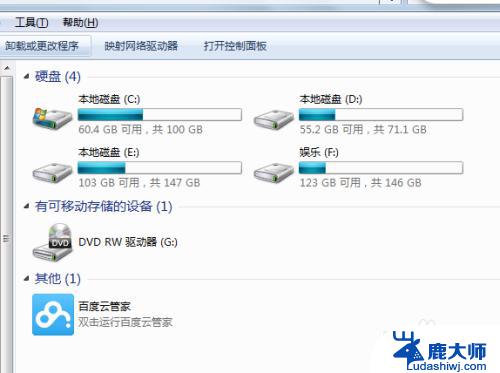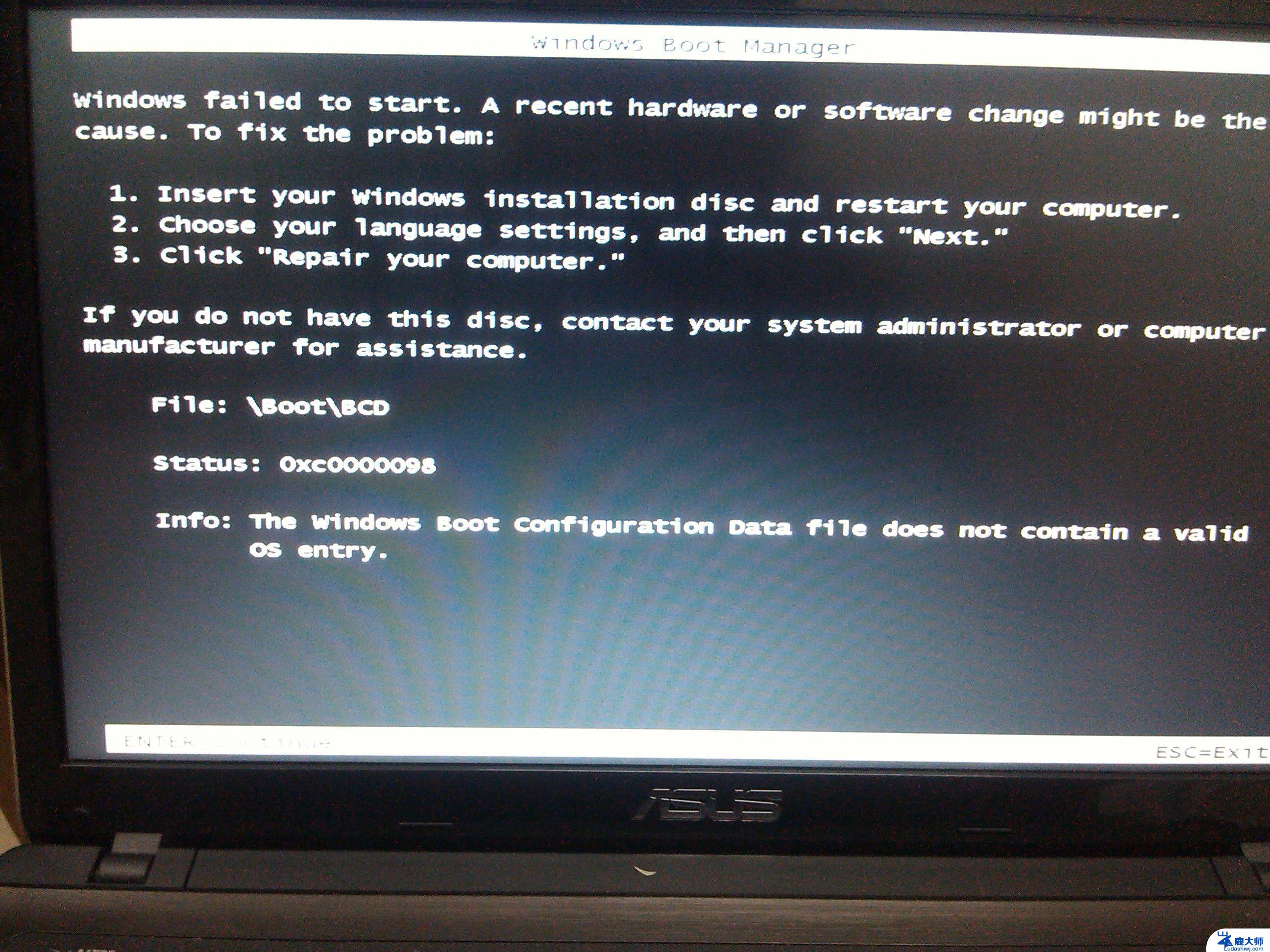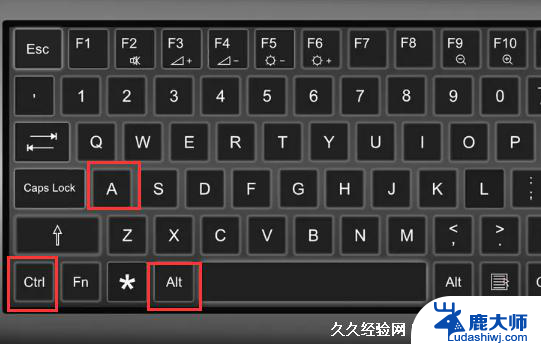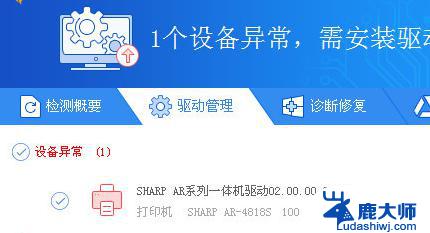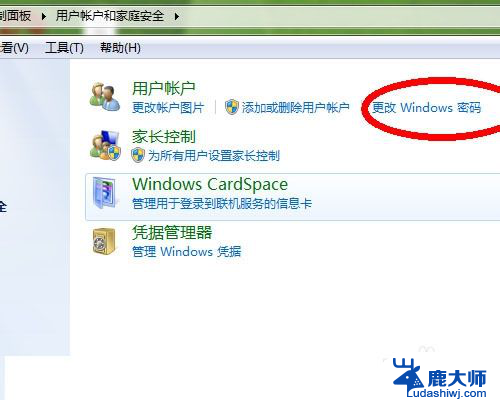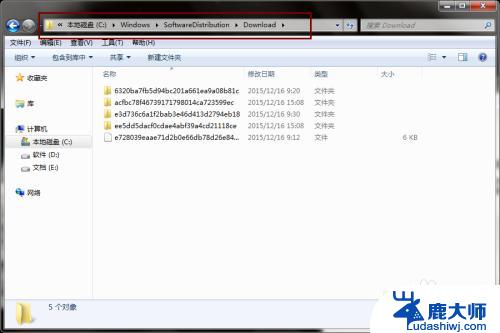win7清理系统垃圾命令代码 Win7电脑运行清理垃圾的代码
win7清理系统垃圾命令代码,在使用Win7操作系统的过程中,我们常常会遇到系统运行缓慢的问题,这主要是由于系统中积累了大量的垃圾文件所致。为了解决这个问题,我们可以通过运行清理垃圾的代码来帮助我们清理系统垃圾。这些命令代码可以有效地清理掉系统中不必要的文件和数据,从而提高系统的运行速度和效率。接下来我们将介绍一些常用的Win7清理系统垃圾的命令代码,帮助您更好地保持系统的良好状态。
1、首先使用快捷键“win+R”打开运行窗口;
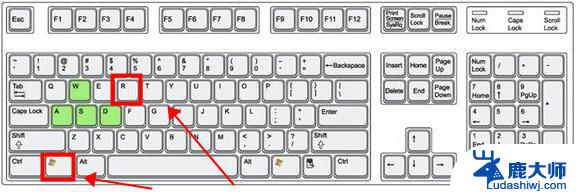
2、输入命令“cleanmgr”,回车确定打开清理窗口;
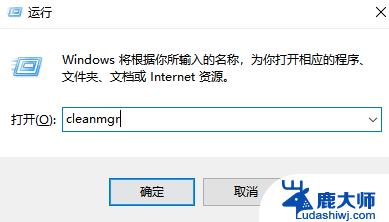
3、选择想要扫描清理的磁盘,单击“确定”即可运行;

4、等待扫描完成;
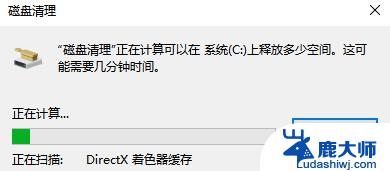
5、弹出窗口中选择你想要清理的文件,单击下方“清理系统文件”即可清理完成;
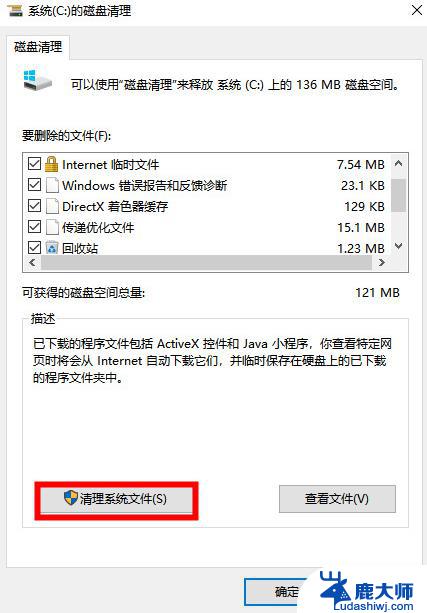
6、右键桌面鼠标滑动到“新建”,单击选择“文本文档”;
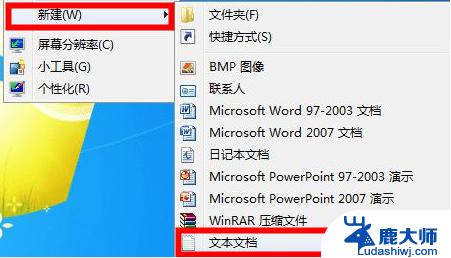
7、打开记事本文本文档,粘贴以下命令。单击左上角“文件”,选择另存为,并修改名字为“一键清理.bat”:
@echo off
echo 正在清除系统垃圾文件,请稍等。。。。。。
del /f /s /q %systemdrive%\*.tmp
del /f /s /q %systemdrive%\*._mp
del /f /s /q %systemdrive%\*.log
del /f /s /q %systemdrive%\*.gid
del /f /s /q %systemdrive%\*.chk
del /f /s /q %systemdrive%\*.old
del /f /s /q %systemdrive%\recycled\*.*
del /f /s /q %windir%\*.bak
del /f /s /q %windir%\prefetch\*.*
rd /s /q %windir%\temp & md %windir%\temp
del /f /q %userprofile%\cookies\*.*
del /f /q %userprofile%\recent\*.*
del /f /s /q “%userprofile%\Local Settings\Temporary Internet Files\*.*”
del /f /s /q “%userprofile%\Local Settings\Temp\*.*”
del /f /s /q “%userprofile%\recent\*.*”
echo 清除系统LJ完成!
echo. & pause
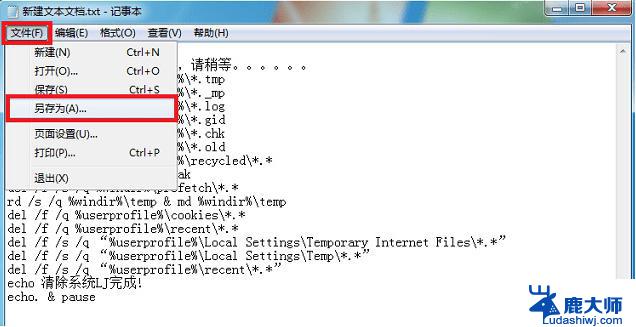
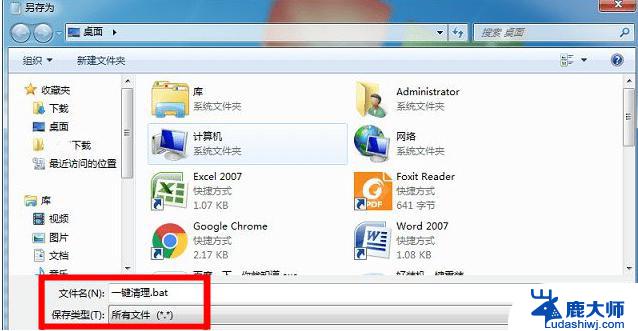
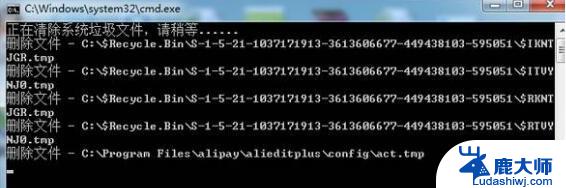
这就是清理Win7系统垃圾文件的所有命令代码,如果您遇到类似的情况,可以参考小编的方法来处理,希望本文对您有所帮助。